1. Flutter를 설치해줍니다.
Install
Select the operating system on which you are installing Flutter:{{site.alert.note}} **Are you on Chrome OS?** If so, see the official [Chrome OS Flutter installation docs!](/docs/get-started/install/chromeos){{site.alert.end}}
flutter.dev
다운로드 받은 폴더의 bin 폴더를 환경변수에 등록 후 윈도우 명령창에서 flutter doctor를 실행합니다.

윈도우 명령창에서 다음 명령어를 입력하여 Android licesnses를 동의합니다.
$flutter --android-licenses
2. Android Studio를 설치합니다.
https://developer.android.com/studio
Download Android Studio and SDK tools | Android Developers
developer.android.com
3. Android Studio를 열어서 Flutter plugin을 설치합니다.
(1) File > Settings > Plugins
(2) Browse repositories 선택
(3) Flutter 검색 후 설치 (Dart도 함께 설치)
4. VSCode를 설치합니다.
https://code.visualstudio.com/
Visual Studio Code - Code Editing. Redefined
Visual Studio Code is a code editor redefined and optimized for building and debugging modern web and cloud applications. Visual Studio Code is free and available on your favorite platform - Linux, macOS, and Windows.
code.visualstudio.com
(1) 설치 후 VSCode를 열어 Ctrl + Shift + P를 눌러 Command Palette를 열어 install를 입력합니다.
(2) Extensions: Install Extensions를 선택 후 Flutter를 검색하여 설치합니다.
(3) 다시 한번 Ctrl + Shift + P를 눌러 Command Palette를 열어 doctor를 입력합니다.
(4) Flutter: Run Flutter Doctor를 선택하여 동작을 하는지 확인합니다.
5. 새로운 프로젝트를 만듭니다.
(1) VSCode에서 Ctrl + Shift + P를 누르고 flutter를 입력합니다.
(2) Flutter: New Project.를 선택 후 프로젝트명을 입력 후 Enter키를 누릅니다.
6. 앱을 시작합니다.
(1) VSCode Editor아래 상태바에서 앱을 실행시킬 device를 선택합니다.

(2) 안드로이드폰이 있을 경우 안드로이드폰의 USB 디버깅 모드를 설정하여 연결합니다.
(3) 안드로이드폰이 없을 경우 Create Android emulator를 눌러 emulator를 생성할 수 있습니다.
(4)) F5를 눌러 실행하면 됩니다!
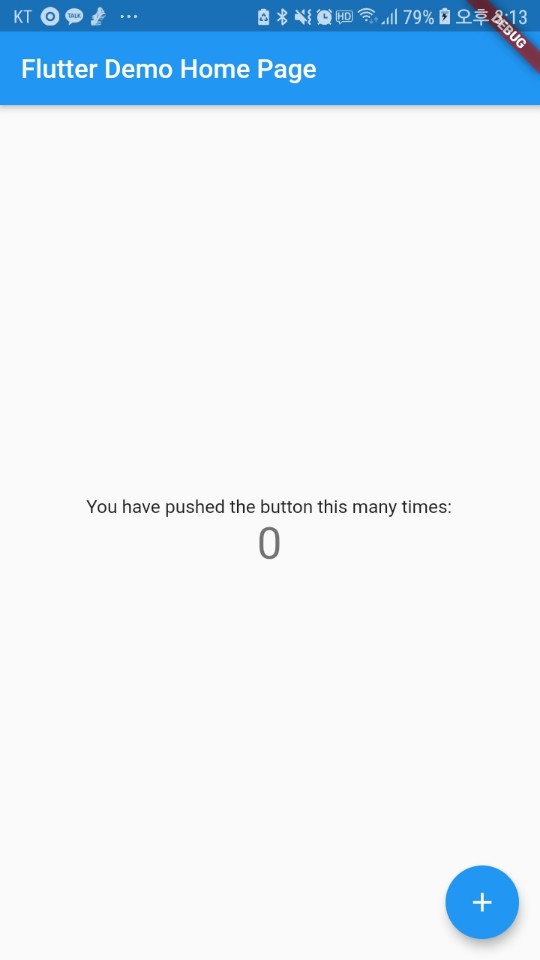
+) 디버깅 중 main.dart에서 primarySwatch의 색상값을 변경하면 바로 화면에 반영이 되는 것을 볼 수 있습니다. (hot hot reloading)
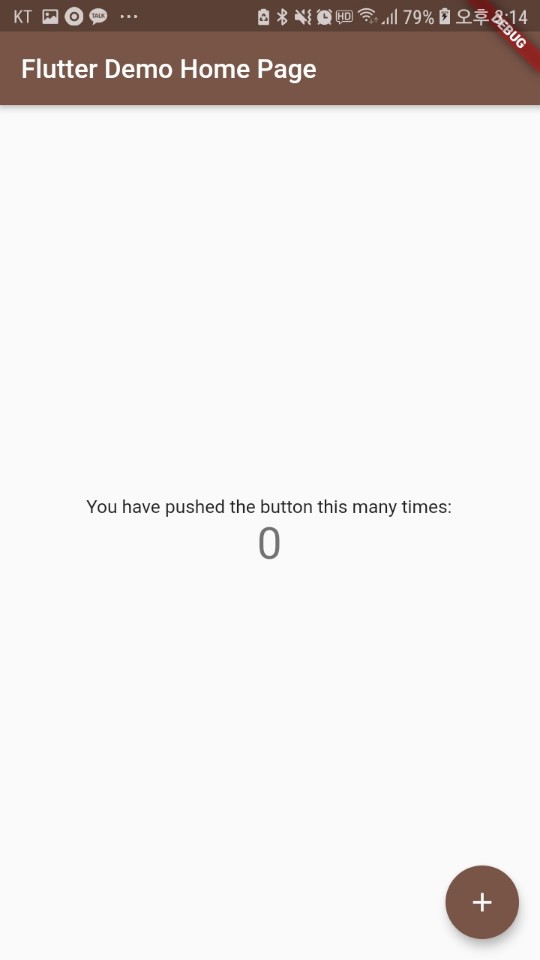
참고)
https://flutter.dev/docs/get-started/install
Install
Select the operating system on which you are installing Flutter:{{site.alert.note}} **Are you on Chrome OS?** If so, see the official [Chrome OS Flutter installation docs!](/docs/get-started/install/chromeos){{site.alert.end}}
flutter.dev